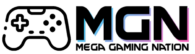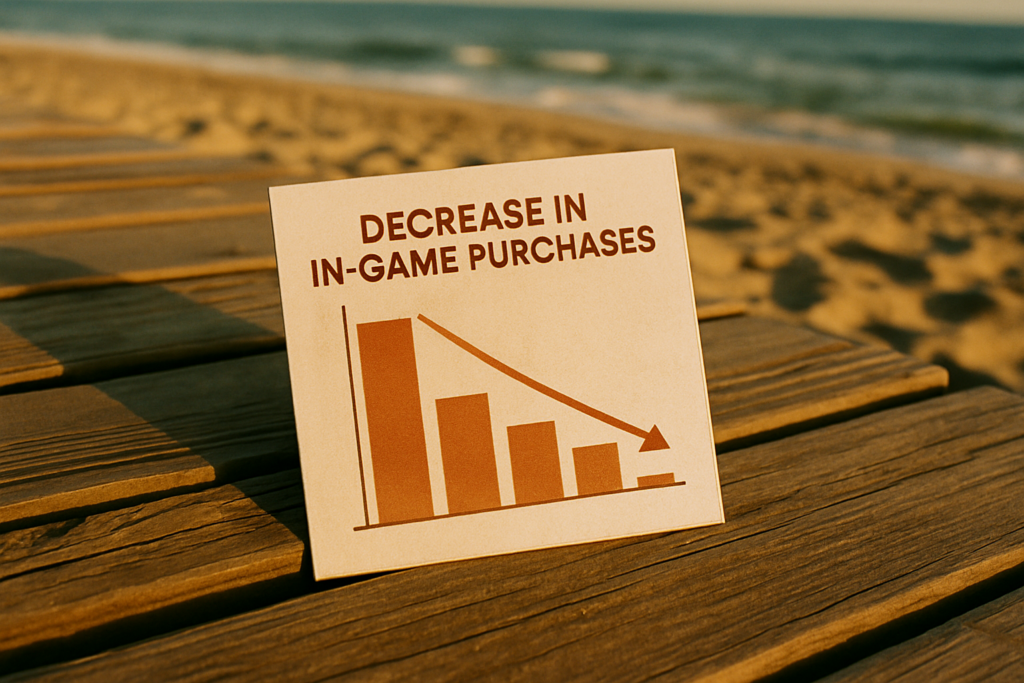Introduction
For streamers and gamers, live broadcasting isn’t only about gameplay, but also about how your channel feels the moment viewers arrive. A polished layout signals professionalism and enhances engagement, while cluttered visuals can lead to early exits. Stream overlays are at the heart of that visual impact. They frame your content, highlight key events and support your brand identity. In this guide, we’ll dive into why overlays matter, how to pick and customise them, and the best practices to maintain smooth performance, all designed to help your channel stand out.
Why Stream Overlays Make a Difference
The competition on platforms like Twitch is fiercer than ever. In 2024, Twitch averaged 2.37 million concurrent viewers, watching across 20.8 billion hours of content. That’s a massive audience—and a tough crowd. Stream Elements and Rainmaker.gg data shows the top-performing streamers consistently use clean, organised visuals and scene transitions, which help retain viewers long term.
Many streamers opt for pre-designed stream overlays to simplify their setup. These packages often include cohesive visual elements like alert widgets, panels and scene transitions that are ready to use, helping maintain a professional appearance with minimal configuration.
Key Components of an Effective Overlay
Let’s explore the building blocks of a strong streaming layout.
Webcam Frame
This ties your face cam into the look and feel of your broadcast. FPS streams benefit from sleek, minimal frames; IRL channels might opt for larger, themed borders.
Alert Widgets
These recognise new followers, subs and donations. Subtle movement and clear positioning help celebrate supporters without hiding game HUD elements.
Chat Integration
Visual chat on screen keeps conversations accessible to viewers joining late or watching in theatre mode. A well-contrasted panel improves readability.
Information Panels
Social media handles, schedules and donation goals are placed in unobtrusive areas to reinforce engagement without competing with game visuals.
Scene Transitions
Transitions add polish. Smooth sweeps or fades between gameplay, downtime, and end-screen help your stream feel professional and well-produced.
Tailoring Overlays to Different Gaming Genres
Not all overlays work equally across game types. Here’s how to tailor yours:
- Competitive Shooters
Use compact overlays that avoid distracting from crosshairs and minimaps. Place alerts at screen edges and use dark transparent frames for clarity. - MMORPGs and Strategy
These games typically have UI-heavy screens. Keep overlays slim and aligned to the edges to prevent obscuring essential game info. - Social and IRL
Emphasise your face cam and interaction panels. Consider larger overlay elements to support community-driven conversations.
Technical Essentials Behind Great Overlays
Good design still relies on smooth performance. Keep these points in mind:
Match File Resolution
Ensure overlays match your stream output (e.g. 1080p). Misaligned assets can appear blurry or pixelated.
Choose the Right File Type
PNG works for static frames. For animation, go for WebM or MOV formats with alpha channels. Avoid heavy GIFs that strain processors.
Maintain Correct Layer Order
In OBS or Streamlabs, ensure your gameplay feed is below overlays. Proper ordering prevents alert popups from hiding under frames.
Monitor Resource Use
Overlays with heavy animations strain systems. After adding visuals, verify CPU and GPU usage remains steady to avoid frame drops.
Colour Correction
Make sure your webcam feed stays vibrant next to your overlay. Adjust contrast or apply a LUT for visual consistency.
Personalisation Tips for Overlay Packs
Overlay packages offer a solid base, but personal touches make them yours:
- Colour Adjustments
Customise the palette to match your branding or favourite game themes. - Font Updates
Swapping fonts can instantly refresh the mood, sleek, minimal for shooters, bold and expressive for variety streams. - Custom Logos
Add your emblem to borders or panels for recognisable branding. - Tailored Alert Sounds
A distinctive audio cue reinforces your visual theme and creates a unique viewer experience. - Scene-Specific Tweaks
Use different overlays for gameplay, breaks, interviews or auditions to maintain mood consistency.
Enhancing Accessibility and Viewer Comfort
Creating a professional stream also means being inclusive:
- Maintain Contrast
High contrast between text and backgrounds ensures readability, especially for colour-blind or low-light viewers. - Readable Fonts
Text should remain legible even in smaller screen windows. - Manage Animation
Fast-moving visual effects can distract or discomfort some viewers—offering quieter alternatives or controls helps reduce this barrier.
Creating a Consistent Viewing Journey with Scenes
A coherent stream flows between distinct scene layouts:
- Starting Soon – Timer, schedule, and animated elements welcome late arrivals.
- Gameplay – Lean overlay with minimal distractions.
- Break or Intermission – Larger chat, event history and potential sponsor placements.
- Ending Screen – Thank you message, follow reminders and key stats.
Consistent scenes maintain professionalism and structure throughout your broadcast.
Future-Proofing Your Overlay Designs
Streaming platforms and trends change fast. Keep your overlay up to date by:
- Tracking analytics – Platforms like StreamsCharts note shifts from Twitch to YouTube Gaming, Kick and SOOP.
- Adapting to new features – Aesthetic trends or platform UI changes can influence visual standards.
- Solving viewer feedback – Regular polls help identify distracting designs or missing features.
- Updating visuals – Refresh layouts seasonally or when introducing new game titles.
Regular updates show you care about the details.
Boosting Engagement Through Overlay Interaction
Well-designed overlays can actively drive interaction:
- Custom event icons – Show individual thank-you animations for big supporters.
- On-screen challenges – Display follower/goals milestones as progress bars or badges.
- Interactive alerts – Add visual effects or animations tied to live chat polls.
- Themed overlays – Participate in gaming events (e.g., Halloween overlay) to create immersive experiences.
These enhancements turn overlays into dynamic engagement tools, not just static visuals.
Setting Up with Professional Packages
Ready-made overlay bundles can take hours off your setup process. These often include the following:
- Multiple scene layouts (starting, break, ending)
- Animated alerts and event widgets
- Social and sponsorship panels
- Editable source files for easy customisation
Using stream overlays is an efficient way to assemble consistent, pro-grade visuals without advanced design skills.
Final Thoughts
Stream overlays represent an investment in audience perception, engagement and retention. By combining branded layouts, essential widgets and clean transitions, you amplify the viewing experience. Performance-conscious implementation ensures your stream remains smooth, even on modest systems.
Remember, overlays evolve alongside your channel. Stay flexible, incorporate feedback and refresh design seasonally to stay relevant. With thoughtful presentation, your livestream stands a better chance of attracting interest and transforming casual viewers into loyal fans.